As an Amazon affiliate, we earn a commision from qualifying purchases.
If your Honeywell thermostat won’t connect to the WiFi, and you’d rather attempt your own fix before calling in a pro, this Honeywell wifi thermostat connection problems troubleshooting guide will help you on your way.
We look at everything from what to do if your Honeywell thermostat is stuck on connecting to the fixes to try if your Honeywell wifi thermostat keeps losing connection.
Read on to learn how to resolve most Honeywell wifi thermostat connection problems and get your stat working properly again:
Honeywell wifi thermostat connection problems – list of fixes to try and other helpful troubleshooting tips
Let us start by tackling how to troubleshoot total Honeywell wifi thermostat connection failure:
Honeywell wifi thermostat connection failure
If you have received the Connection Failure message, your unit likely lost internet connectivity.
Troubleshooting steps
In general, if your device is offline, the first trick you should try is re-establishing the connection manually.
Put simply, you should start by trying to re-connect the device to your Wi-Fi router manually.
Step-by-step
- To reconnect to Wi-Fi, check that your router has been powered on and also broadcasting.
- Restart the router –simply press the ON/OFF button. You can also unplug the router then plug it back in after about five seconds.
Check if the device can now connect to wi-fi – it should automatically reconnect if all is fine.
Quick Tip: If you’re confronted by problems when you try to reconnect to your network, probably your router has issues so you should consider rebooting it.
Another possible workaround is doing a complete reset for your product or reset your thermostat’s Wi-Fi connection.
Resetting Honeywell Thermostat’s Wi-Fi Settings
The instructions you should follow to reset the wifi settings vary depending on the model.
For example, in some cases, you only need to remove the faceplate then wait for 5-10 seconds. After this, you pop the faceplate back on.
On the other hand, there are models that require you to re-run the wi-fi setup afresh to reset.
How to reset Honeywell thermostat wifi -Honeywell thermostat wifi reset video tutorials
To see how it is exactly done, watch the video tutorial below for the steps to follow for some of the most common models (Lyric Round, Lyric T5, and Wi-Fi Smart)
By the same token, here is a video tutorial to help you reset Wi-Fi connection on Honeywell Home VisionPRO Thermostat
Also, here is how to reset wifi connection on Honeywell Home FocusPRO Thermostat (video)
Finally, here is how to reset wifi connection on Honeywell T5 and T6 Thermostats (using your Android device)
Alternative Wi-Fi reset procedure
If the Honeywell thermostat offline issue is still recurring, there is another simpler technique you can use to reset the WiFi in some models.
In this case, all you have to do is simply disable Wi-Fi and then re-enable your wifi network. This could again reset wifi access and allow you to set up wifi access again.
There is yet another method you can try to reset the device if you’re still encountering Honeywell thermostat connection problems:
It is rather simple too.
Here are the steps:
- Pull the thermostat (off the wall) and wait 30 seconds.
- Put it back.
Everything should successfully reset automatically.
How to reset Honeywell thermostat
As mentioned previously, the final fix you can try if your Honeywell wifi thermostat connection failure persists is to reset the device itself.
The steps will once more be different depending on the model so we recommend that you read about how to reset your Honeywell thermostat (touchscreen models and older models) in this article.
Let us now proceed to other common Honeywell wifi thermostat connection problems…..
Honeywell wifi thermostat no IP address / Honeywell thermostat unable to obtain IP address
If you’re getting “no IP address” message once you try to get it connected, try the following:
- Unplug the thermostats (for about 30 seconds to a minute)
- Plug the thermostat back in.
- Reboot the router.
- Now try to go through the WiFi setup process again.
Honeywell thermostat invalid wifi password
If you’re receiving invalid wi-fi password error when you try to connect to Wi-Fi, please confirm the following:
- You have entered the correct Wi-Fi password (Caps Lock sensitive)
- No special characters have been used in your WiFi network name (SSID) – reset and rename it if necessary.
- Ensure that you have selected a network security standard that is one of these compatible options:
- Open
- WEP_PSK
- WPA_TKIP_PSK
- WPA2_AES_PSK
- WPA2_MIXED_PS
Quick Tip: If you are not sure how you can check these settings, refer to your router’s instruction manual or contact your ISP.
Now, if you have confirmed all of the above and you’re still receiving the “invalid password” error message, try to power cycle the router.
Honeywell lyric not connecting to wifi
If your Honeywell lyric t6 wont connect to wifi, we recommend you reset it first and see if it will allow you to reconnect to wifi:
Steps:
- Press and hold Cloud Icon
- Press the down arrow (↓) until Reset appears.
- Select reset.
Now try to configure the device via “+” icon or by choosing the “Add new device” button on the Honeywell app.
Honeywell wifi thermostat keeps losing connection (My honeywell thermostat keeps disconnecting from wifi)
If you have lost the connection on the app/thermostat, here is how you should approach the troubleshooting process:
Have you changed your router (or internet provider) recently?
If YES, there might be a problem with the Thermostat-Network Pairing process.
Troubleshoot as follows:
- Turn off your phone’s mobile/cellular data (This will ensure that connection/registration app data is sent to Honeywell/Resideo via the route thermostat data is passing)
- Now turn on your phone’s Wi-Fi.
- Connect the phone to the network that you’re trying to connect your thermostat to. Note that if you are trying to register/connect your thermostat via your mobile hotspot, your phone and thermostat must connect to same hotspot network).
Check if the connection now works.
If not, attempt the following:
- “Forget” all other visible networks then turn off your mobile data. You can, as an alternative, turn “Airplane Mode” on and then turn Wi-Fi on. Once done, connect to the Wi-Fi network you want to connect the thermostat to.
- Check if the router may have reached the max number of allowed devices (Routers usually handle only a given number of devices). if unsure how to go about this, contact your router support/ISP for assistance.
- Confirm that your router is set to use Dynamic Host Configuration Protocol(DHCP). When set to use DHCP, a router should automatically assign an internet protocol (IP) address to the thermostat.
- Remove any after-market firewalls or any other advanced security settings you may have configured.
If you have not changed your router (or internet provider) recently, you should try the following steps:
Go to the thermostat.
Is your thermostat showing offline?
- YES – Reset your WiFi on your router.
- If that doesn’t work, try to reset the device itself.
Honeywell thermostat stuck in wifi setup / Honeywell thermostat stuck on connecting
Please try these steps to get past the wifi setup screen:
- Reset the thermostat by following the instructions in the video tutorial for your model or by turning power at the breaker off.
- After resetting, turn your Honeywell thermostat back on.
- Go ahead and restart the WiFi enrollment steps from scratch.
Honeywell thermostat not displaying wifi setup
A basic step you can try to have the Wi-Fi setup option show up is resetting the device following the steps in the video tutorials.
The thermostat then usually attempts to reconnect to previously configured WiFi networks.
Honeywell wifi thermostat not responding to app / Honeywell home app not connecting to thermostat
For these problems:
- Restart the app then try again.
- If this fails, update/reinstall the app.
Honeywell wifi thermostat connection problems -Useful Tips
- Honeywell WiFi thermostats are traditionally compatible with the 2.4GHz frequency. That said, newer routers operate usually on 2.4 GHz and 5.0 GHz bands so it is important to verify that your router is running on the 2.4GHz frequency.
- Don’t forget to check the distance -between your thermostat and router- to be sure that your thermostat is within the range of receiving a strong Wi-Fi signal. If absolutely necessary, consider installing a WiFi range extender/ repeater to ensure there is sufficient 2.4GHz WiFi coverage throughout your house/business.
- Check that the router’s firewall is not blocking the thermostat.
- It’s definitely important to disable power saving mode (if applied) before attempting to connect your thermostat to WiFi.
Final words
If you’re still experiencing connection issues, please contact Honeywell Customer Care team at 1-800-633-3991.
You can even request they send you the specific steps to help you reconnect your thermostat via your email address.
You can also private message them via Facebook (go to Honeywell home Facebook page) or Twitter (@Honeywell_Home).
ALSO READ:
Your Honeywell thermostat not working after battery change? Do this
Honeywell thermostat buttons not working [Solved]
Honeywell thermostat screen not responding [Fixed]

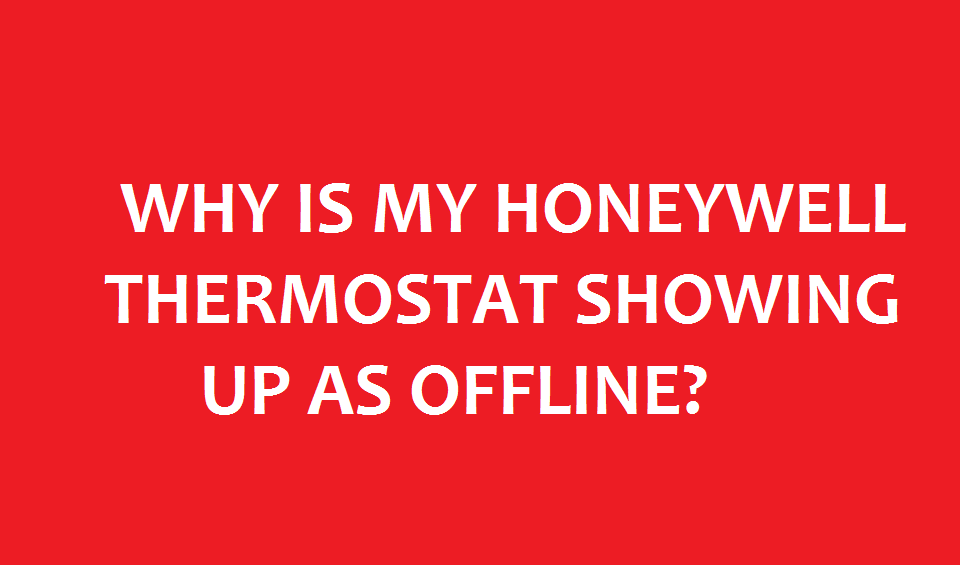
Honeywell Wi Fi page set up IP address 192.168.1.1 is not working.
For those coming later, tech support suggested clearing cache/cookies, but using an incognito window worked for me.